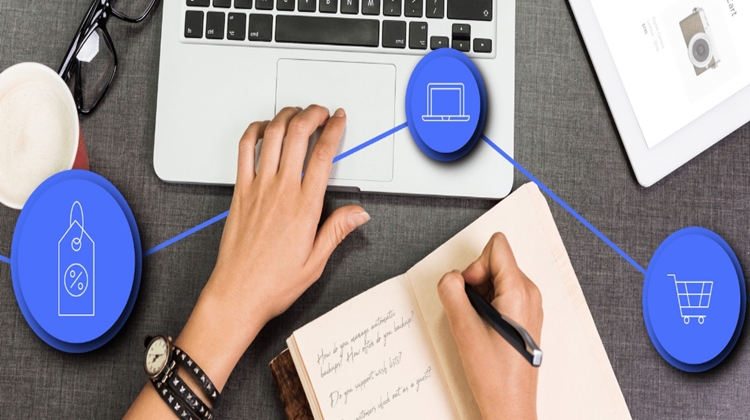Google Analytics is the free web analytics services offered by Google which tracked and reported website traffic. It’s the most widely used website statistics service on the web, with over 10 million websites using it.
If you’re not yet tracking your website traffic with Google Analytics, you’re missing out on some valuable insights into how your website is performing. In this article, we’ll show you how to add Google Analytics to your website and start tracking your traffic.
Why Use Google Analytics?
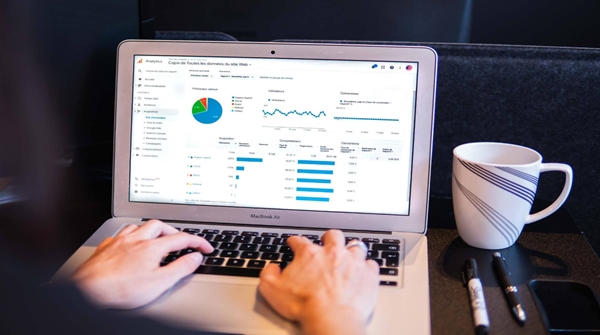
There are a lot of reasons to use Google Analytics for your online marketing strategy. Some of the key benefits include:
- Understanding your website traffic: With Google Analytics, you can see where your website visitors are coming from, what pages they’re visiting, how long they’re spending on your site, and more
- Finding out what’s working and what’s not: You can use the Google Analytics reporting tools to analyze your website data and find out which pages and marketing tactics are working, and which ones aren’t.
- Measuring your return on investment (ROI): With Google Analytics, you can track your ROI and see what percentage of your website traffic is attributable to certain marketing strategies, campaigns, and content.
- Optimizing your website: Google Analytics can help you track and analyze your website traffic to identify potential problems and suggest ways to improve the user experience.
- Gaining new customers: Although Google doesn’t guarantee that people who are referred by other websites will become customers, it does provide some good statistics on your website.
How to Add Google Analytics to Your Website?
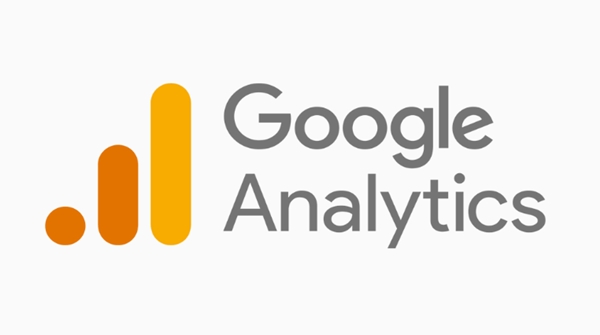
To add Google Analytics to your website, you need to figure out how to add the code to your website. This can be done in a number of different ways.
1. Add Google Analytics to your existing website
If you already have a website that you want to add Google Analytics to, you can quickly install Google Analytics on that website.
Follow these steps:
1.1 Click the “Add to Website” button at the top of your Google Analytics account.
1.2 Enter your website address in the “Website Address” box.
1.3 Click “Submit” and you’re done!
1.4 Once you’ve added Google Analytics and it has been activated, you’ll see a new tab in your Google Analytics account, called “Website.”
2. Add Google Analytics to your WordPress website
If you’re using WordPress to power your website, you can add Google Analytics to your website:

2.1 Install Google Analytics on the WordPress website through the WordPress dashboard.
2.2 Upload a copy of your website to a new domain, then, add Google Analytics to the new website.
3. Add Google Analytics to your website through your WordPress dashboard.
If you’re already using a WordPress website for your website, the easiest way to add Google Analytics to your website is through your WordPress dashboard. You’ll need to sign into your Google Analytics account first, then click “Add to Website.”
The first option is the simplest, but it doesn’t give you a lot of control over the placement of your Google Analytics code on your website. The second option gives you more control, but you need to transfer the website to a new domain. The third option is the most customizable, but it will require a bit of technical knowledge.